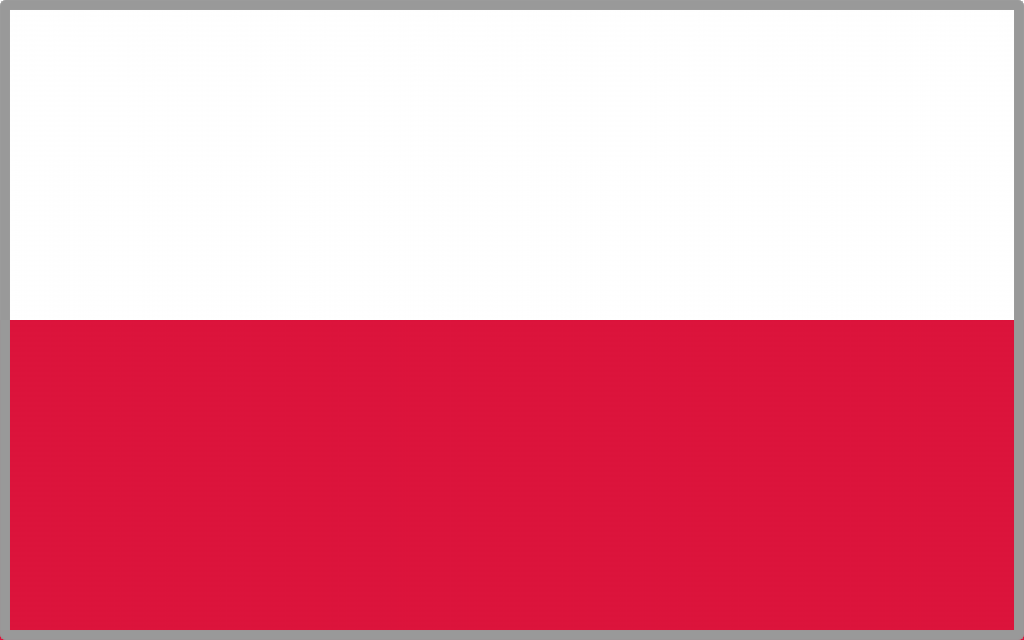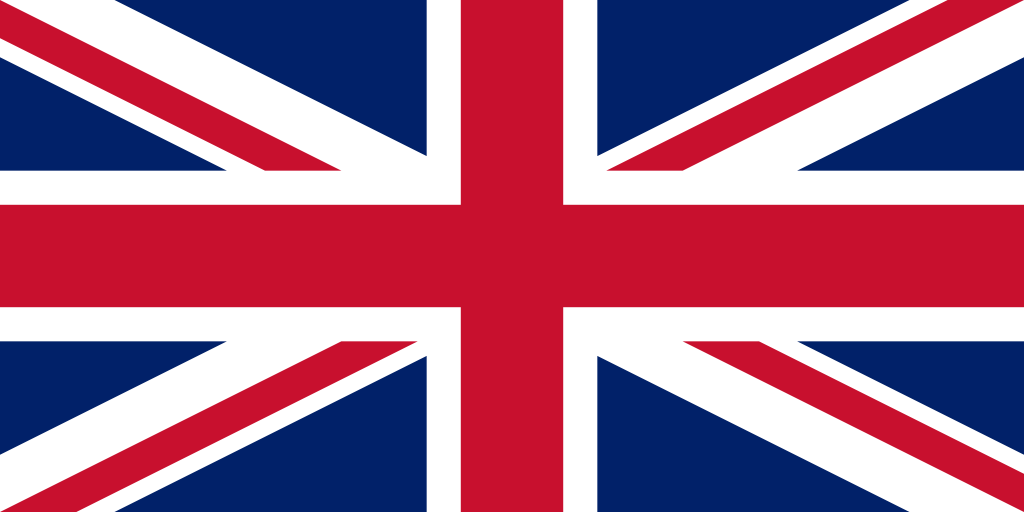Converting RGB to CMYK is a crucial process in computer graphics, especially if you are preparing materials for printing. Anyone working on graphic design projects needs to know how the two color models differ, and why conversion is essential to avoid unpleasant surprises in print.
RGB – light and wide range of colors
The RGB (Red, Green, Blue) model is used in image display devices such as computer screens, smartphones, televisions and projectors. Colors are created by mixing three colors of light in different proportions. RGB is an additive color space. The more color, the brighter the image, and the combination of the three components at maximum saturation gives the color white.
The main features of RGB:
- Used in digital displays
- Wide range of colors, including bright and neon colors
- Mixing colors by adding light
CMYK – standard in printing
The CMYK (Cyan, Magenta, Yellow, Black) model is a space of subtractive colors used in printing. Colors are created by layering inks in the correct proportions. Unlike RGB, here the mixing of colors brings us closer to the color black, and the absence of ink gives the color white (assuming we print on white paper).
Main features of CMYK:
- Used in offset and digital printing
- Narrower color gamut compared to RGB
- Does not support bright and neon shades
Why is converting RGB to CMYK necessary?
Preparing a file for printing requires conversion from RGB to CMYK, since printing machines do not support RGB. If this is not done, the colors may look completely different than on the screen. They will lose their intensity, change shade or look dull.
The most common problems resulting from lack of conversion:
- Colors on the printout are less saturated than on the screen
- Neon and very bright colors can look dull
- Some shades, such as intense blue or bright green, are not possible in print
How to convert RGB to CMYK correctly?
To avoid problems, it’s a good idea to convert files to CMYK right at the design stage. Most professional graphics programs, such as Adobe Photoshop, Illustrator or CorelDRAW, offer the ability to work in CMYK space from the very beginning.
However, if the design was created in RGB, it can be converted to CMYK in a few simple steps:
1. Adobe Photoshop:
- Open the file in Photoshop
- Go to Image → Mode → CMYK tab
- Save the file in PDF or TIFF format (for quality preservation)
2. Adobe Illustrator:
- Open file
- Go to File → Color document mode → CMYK
- Export in PDF or EPS format
3. CorelDRAW:
- Go to Document Settings and select CMYK as the default color space
- Save the file in PDF format
Important: After conversion, it is a good idea to check whether the colors have lost their intensity. If necessary, you can correct them manually by adjusting shades and contrast.
How to avoid errors when converting RGB to CMYK?
- Designing immediately in CMYK – if you are creating graphics for printing, set this color space at the beginning of the project.
- Use a CMYK color swatch – this allows you to have better control over the final result.
- Sample printing – if you’re printing a larger run, it’s a good idea to order a sample beforehand to make sure the colors look as expected.
- Avoiding very bright colors – neon hues will not look as intense in CMYK as they do in RGB.
Summary
Converting RGB to CMYK is an essential step in preparing designs for printing. RGB works great on screens, but printing requires CMYK. To avoid color differences, it’s a good idea to convert files as early as the design stage, and check their appearance on a proof before final printing.
Using the right tools and knowing the differences between these models will help you avoid mistakes and guarantee high quality printed materials. If you have doubts, consult a printing house. Experienced specialists will help you choose the best solutions for your project.